Overview
Survey Grid Questions allows you to capture multiple answers for various items within a single grid format, streamlining data collection and improving survey efficiency.
What is a Grid Question?
A Grid Question allows you to display several items (e.g., products) along with multiple associated questions (e.g., In Stock, Facings, Price) all within one consolidated view. This makes it easier to gather structured responses quickly during fieldwork.
Creating a Grid Question
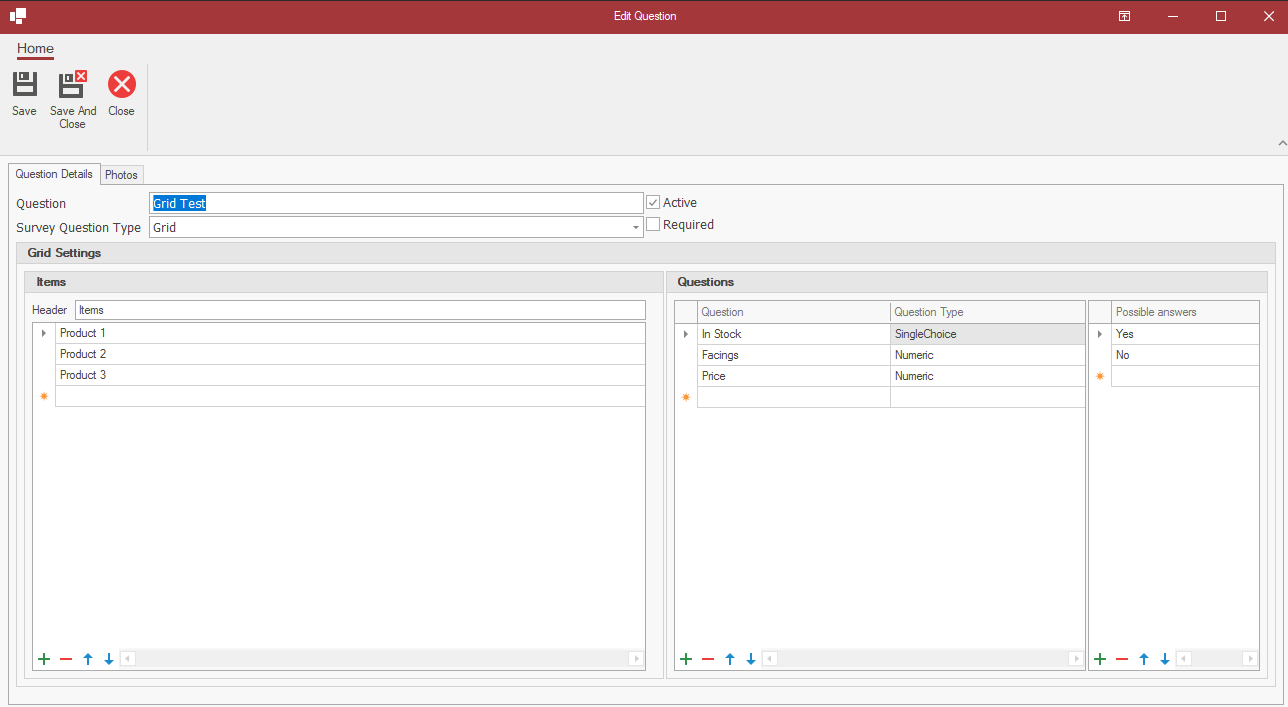
- Open Master Data/Surveys and navigate to your desired survey.
- Add a new Survey Question and select the Grid type.
- Enter the grid title (e.g., "Grid Test").
- Under Grid Settings:
- Add items (e.g., Product 1, Product 2, Product 3).
- Under Questions:
- Add your desired questions (e.g., "In Stock", "Facings", "Price").
- Select appropriate question types:
- SingleChoice (e.g., for Yes/No options like "In Stock").
- Numeric (e.g., for "Facings" or "Price").
- For SingleChoice questions, define possible answers (e.g., Yes/No).
- Save your survey.
How it Looks on the Device
Once the survey is assigned to a test user and synced to a device, field reps will see the grid displayed as a table. Here's an example:
Field users can select options and input values directly within the grid layout, making the process much quicker and visually organised.