To create a new Merchandising Request in the app, when in a Call, Select Merchandising/New.
You will be presented with a list of Brands.
You must select a brand to enter more details for the request.
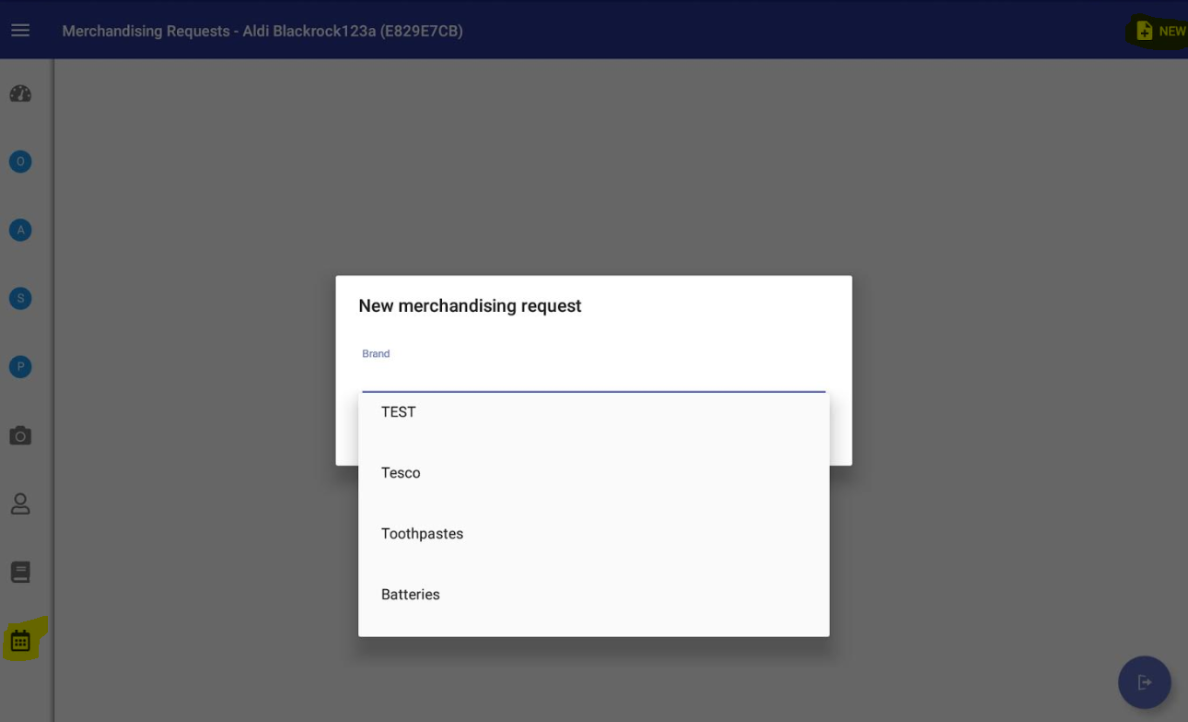
For each request you enter Product Range, Display Type, Date Requested, Promotion Cycle, POS Required, Top Up Dates and Notes

Product Range can be a multi select drop down list. Different options appear here for each brand.
(If no product ranges are added for the brand, then this will not be a required field and it will just be a text box. )
Display Type is a single select drop down. The display types are the same for all brands.
(If there are no display types then this will not be a required field and will simply be a text box.)
Date Requested is a required field and defaults to today's date.
Promotion Cycle is a numeric field and is also a required field.
POS Required is a single select drop down. Different options appear here for each brand.
(If there are no POS Required options then this will not be a required field and will be a text box.)
Top Up Dates are dates and as many values as they like can be added.
Finally Notes is an optional text field.

You can add as many requests as you want. To edit or delete an entry tap it to bring up the details dialog again.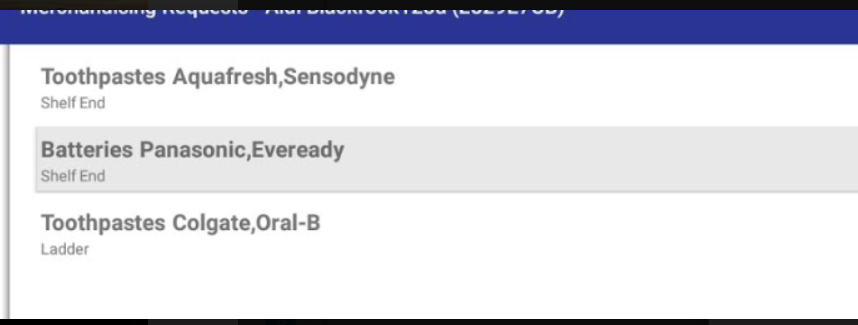
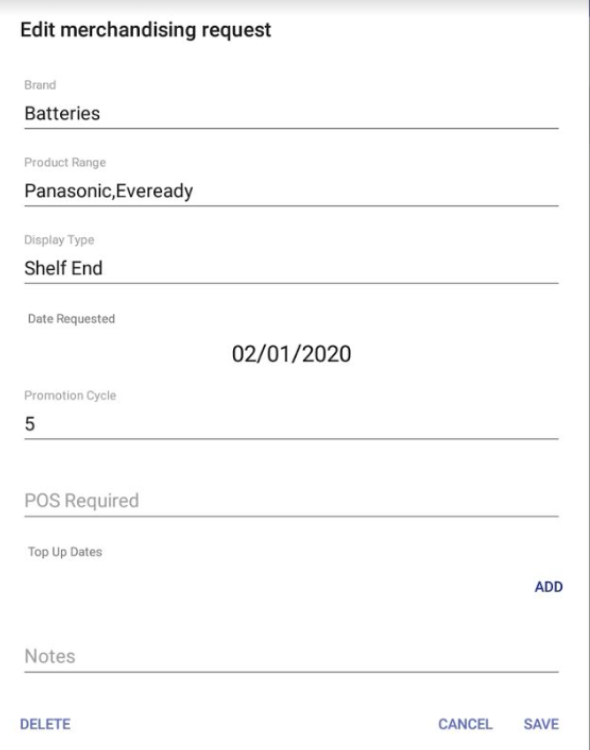
You can set up Merchandising Requests on the console under Master Data > Merchandising Requests.
Here you can add Brands. For each Brand you can add Product Ranges and POS Required. Each brand is assigned to customer groups.
Each brand is assigned to customer groups.
Top Up Dates are dates and as many values as they like can be added.
Finally Notes is an optional text field.

You can add as many requests as you want. To edit or delete an entry tap it to bring up the details dialog again.
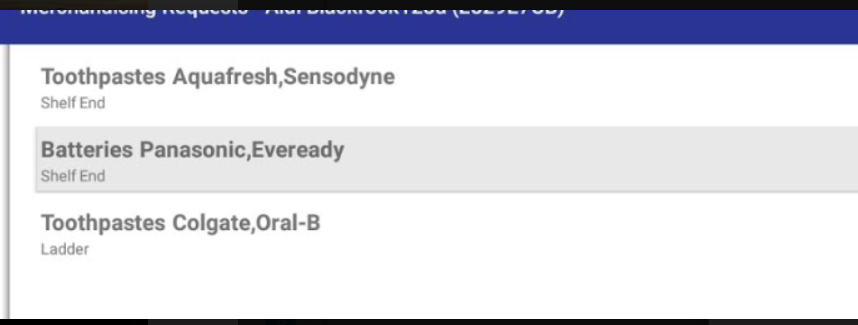
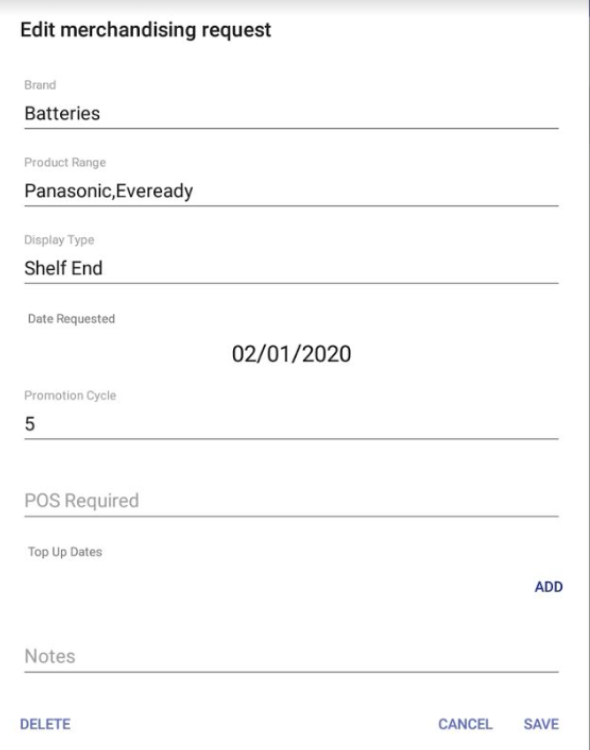
You can set up Merchandising Requests on the console under Master Data > Merchandising Requests.
Here you can add Brands. For each Brand you can add Product Ranges and POS Required.
 Each brand is assigned to customer groups.
Each brand is assigned to customer groups.
Display Types are the same across all brands.
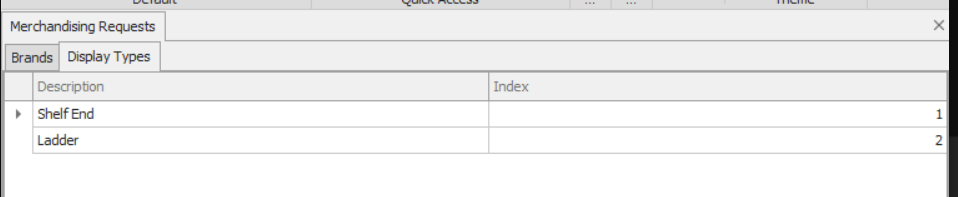
Apart from the standard questions, you can add in your own additional questions:

Additional questions are the same across all brands, they cannot be assigned to specific brands only, but you can filter by brand
which will allow you to set specific answer options per brand.

There are two standard reports available on the Console under Reports/Merchandising.
The first one will create a new request line for each top up date.
Top up 0 is the original date requested and line 1,2,3, etc. are the top up dates.
The second report specifies each top up date in a field of its own.

The second report specifies each top up date in a field of its own.
